Configuring 101Cats
101Cats is configured via the file config.xml which is stored within your AppData\Roaming directory. If your Windows user ID is Fred, then the path to this file will typically be C:\Users\Fred\AppData\Roaming\G8FXC\101Cats\config.xml. N.B. the AppData directory is usually set to be hidden which means that you will not be able to see it in the Windows File Explorer. In order to see the configuration file and edit it, you will probably have to turn on Show|Hidden Items from the View menu.
Note also that there will be two copies of config.xml on your PC - it is important to ensure that you edit the correct one. When you install 101Cats, a copy of config.xml is included in the program directory. This is an initial template (actually based on the configuration on my PC). When you run 101Cats for the first time, this configuration file is copied from the program directory to a subdirectory created under the AppData directory as described above. This then becomes the live configuration file that is referenced by the application and is the one that you should edit. If you ever seriously corrupt the live configuration file, you can overwrite it with a copy of the file in the program directory, but you will lose all your local configuration.
Until recently, you needed to edit this file with a suitable text editor in order to change the configuration of 101Cats. I have now started to create a dialogue box to edit this configuration in a controlled manner. It is accessed through the Configure link that appears towards the right hand side of the title bar of the main 101Cats window. This configuration screen is currently a work in progress. It is untidy and only covers the more commonly used configuration options. For items that are not currently configurable via the dialogue box, it is still necessary to directly edit config.xml with your favorite text editor (I recommend Notepad++). Editing a moderately complex XML file by hand can be error prone, so please take a backup copy of the file before changing it!
The configuration dialogue window looks like this:
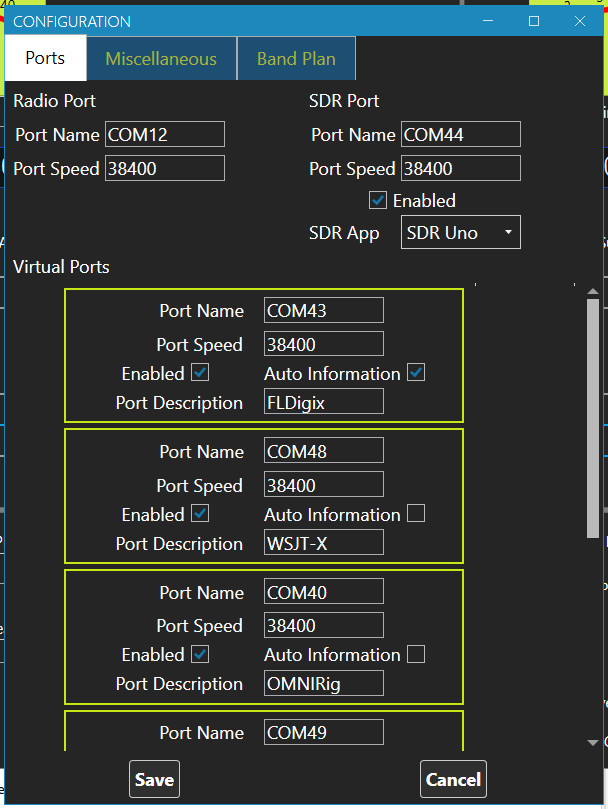
The config file is only read once when 101Cats is started. If you make changes either through the dialogue box, or directly by editing the XML file, the changes will not be actioned until 101Cats is reloaded. You can always do this by closing the application and running it again from the Windows start menu. For convenience, there is a RESTART button at the bottom right of the 101Cats main window.